Yes, it is already available.
Since the inception of GTranslate we knew, that we should develop a user dashboard enabling you to do whatever you want with your GTranslate subscriptions without our help. All this time we were gathering information on what you want to have on it and were investigating industry best practicing to design easy to use, yet highly functional tool to serve your needs.
And here it is: GTranslate User Dashboard is ready to go.
Let's see how it can make your experience with GTranslate delightful.
To enter to your dashboard area sign in with username and password we have sent to your email address. Yes, the same username and password you are using to edit your translations.
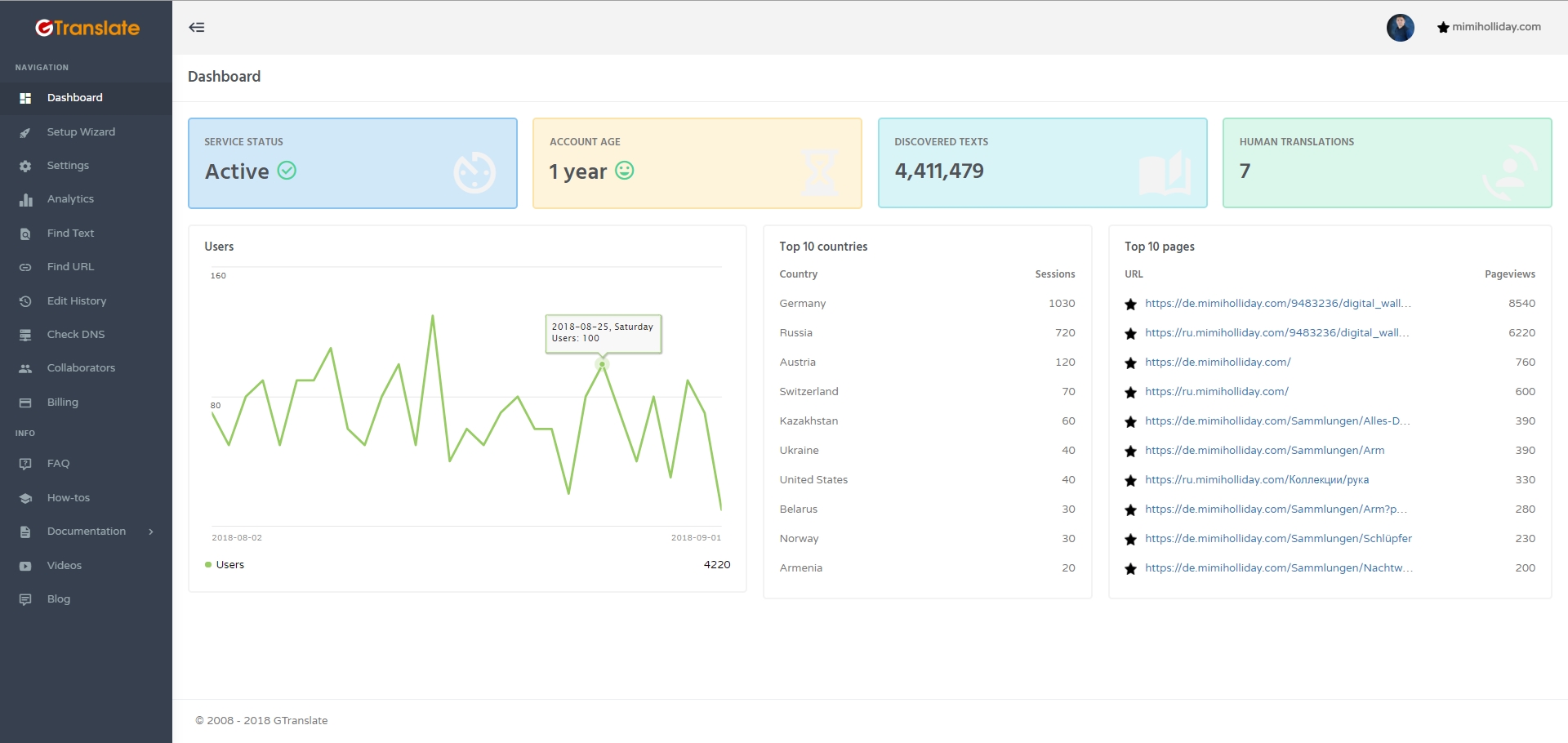
From the left side you have a navigation bar, so you can quickly switch among different sections.
1. Dashboard
Here you can find valuable info about the status of your subscription (Active or Expired), how long has passed since you first signed to GTranslate, the number of unique text GTranslate has discovered in your website, and the number of unique texts, which you decided need improvement and have edited manually.
Additionally, brief statistics on your user activity, top 10 countries, and pages for translated versions of your website is also available.
2. Setup Wizard
One of the most powerful improvements in your experience with GTranslate is going to be the Setup Wizard. Here we will navigate you through the process of configuring GTranslate, and in the Final Checks will show what you have missed, so successful configuration is guaranteed.
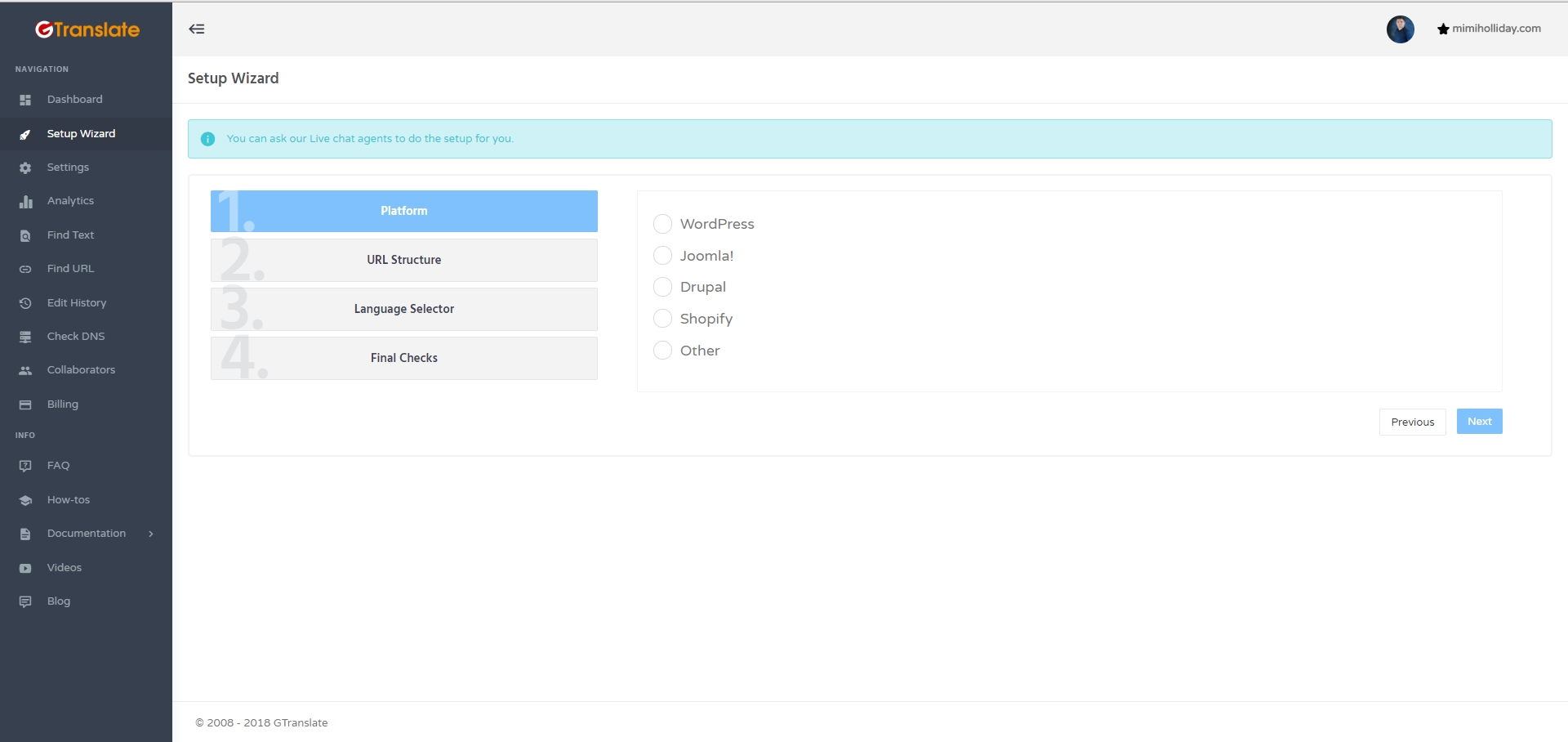
3. Settings
Here you can configure some settings, like changing the original language from which GTranslate will translate, put Yes in WWW Configuration if access to your website is only through WWW prefix, skip translation of some phrases by inserting them through Add button, or by writing CSS selectors to skip in bulk.
You can also add custom domains, which you own and host some translations on them through Language Hosting.
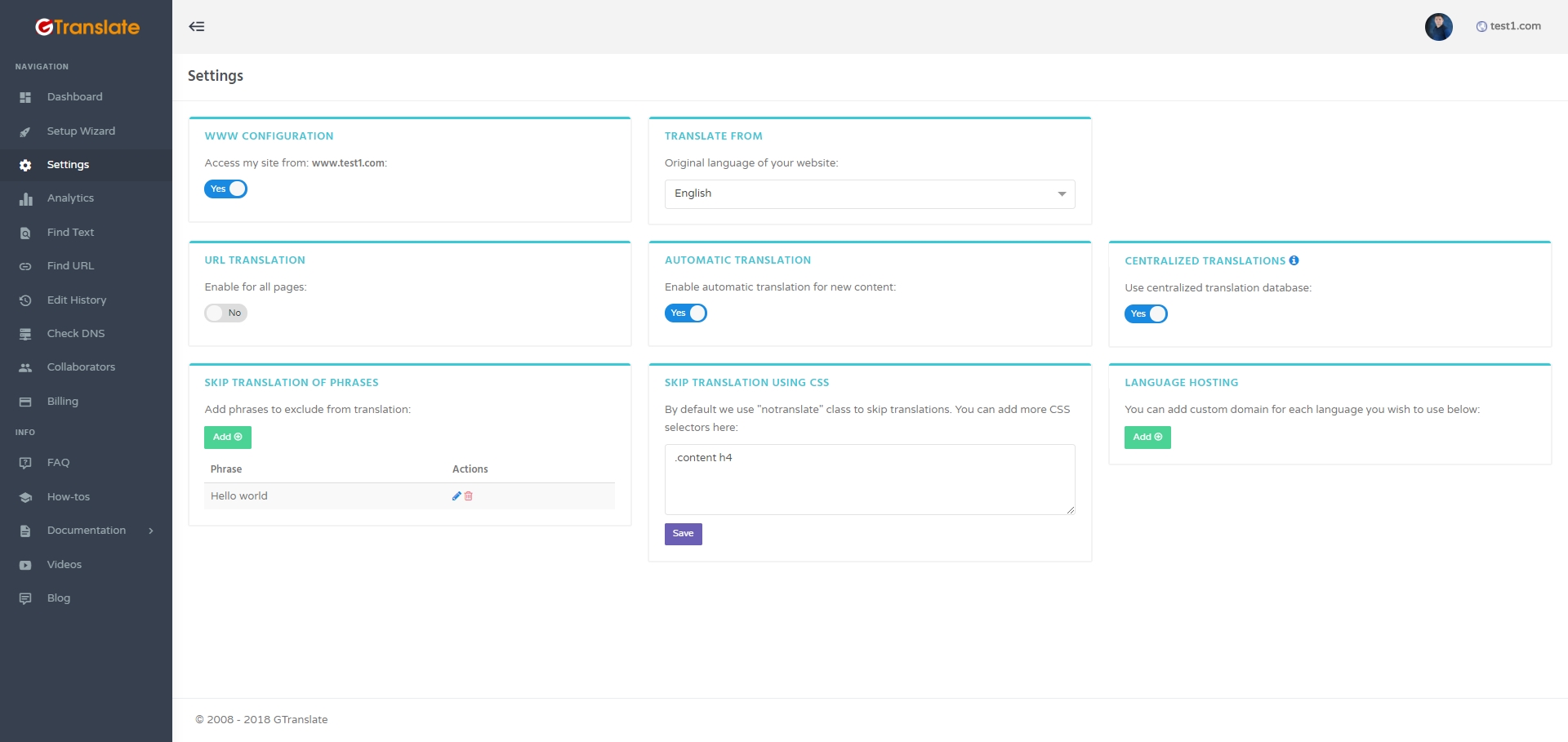
Here you will find something new for GTranslate also.
Now you can choose either to have automatic translations or to translate all your content manually from the scratch.
Moreover, now you can choose to eliminate exposure of your manually done editions to the centralized database of translations and vice versa.
4. Analytics
Here it is, the main thing for which you have made your website multilingual - traffic.
This is a universal truth, that you should know the results coming from each dollar spent to design successful growth campaigns. Therefore, analyzing the results is the essential part of your business.
Here you have it, main indicators for your translated pages.
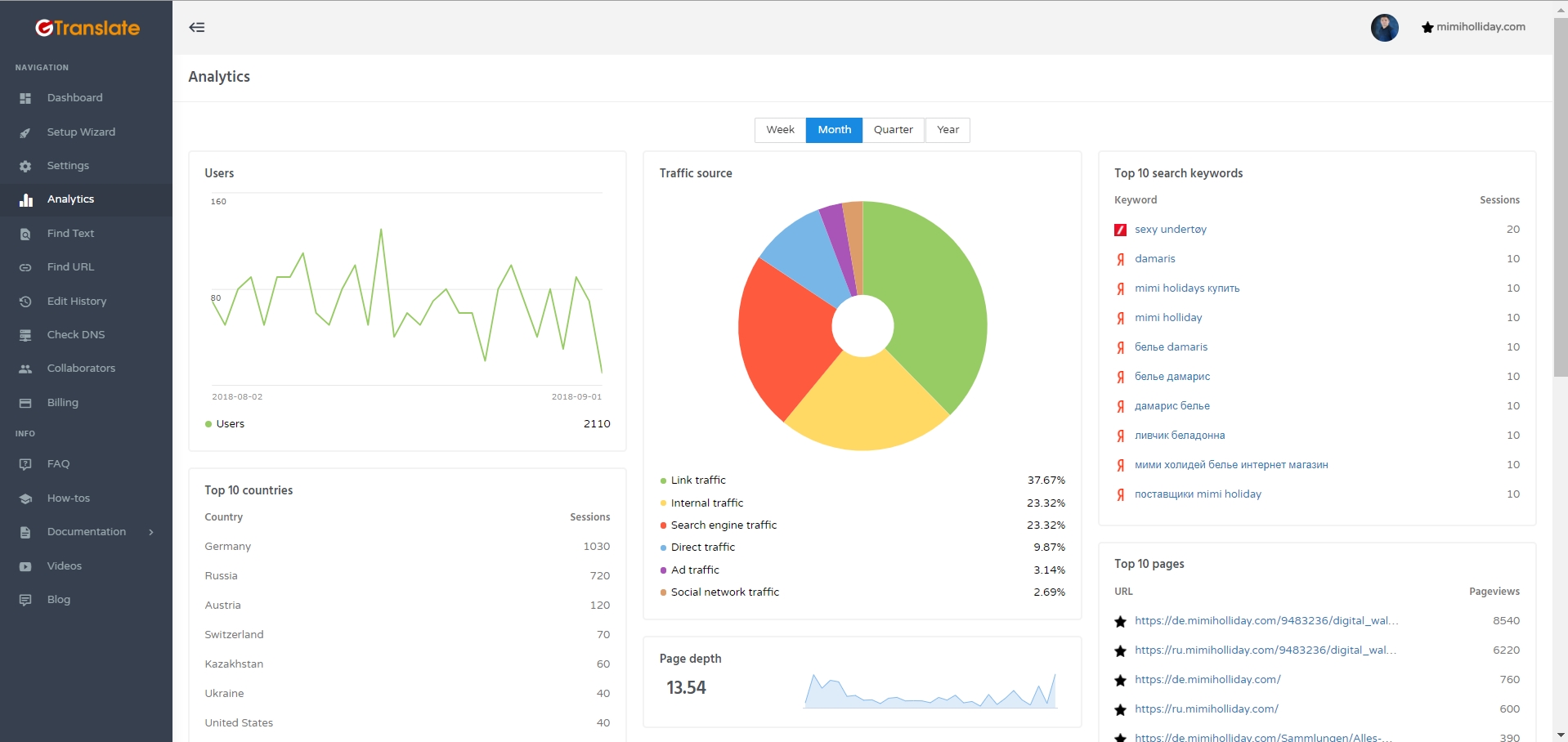
5. Find text
Using Find Text, you can search for website specific texts, and edit them right from your dashboard. This is very convenient as you can see and edit all translated variants in one screen.
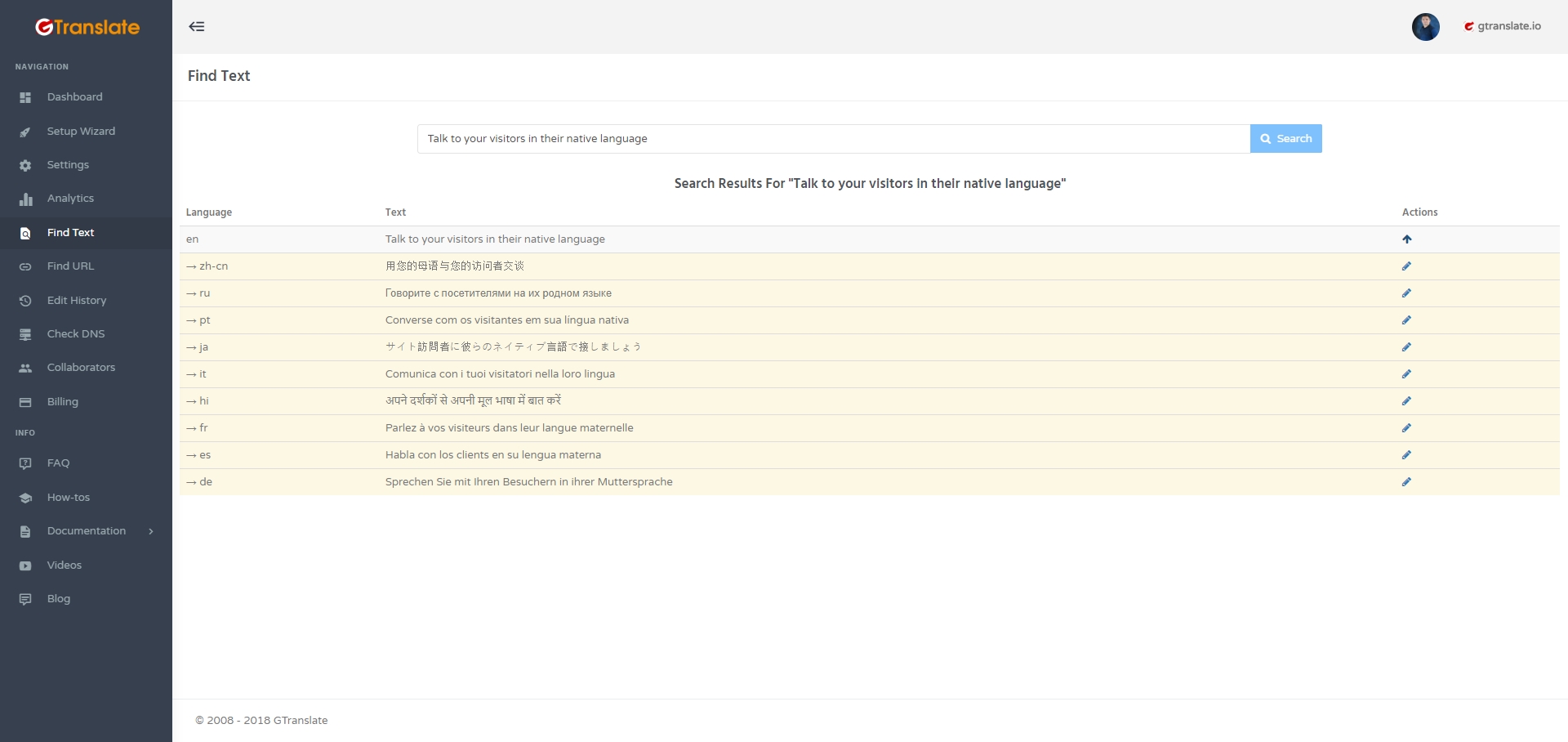
6. Find URL
If your plan includes URL translation, which we highly recommend for better SEO, than you can modify it right from the dashboard, and adapt to your SEO needs.
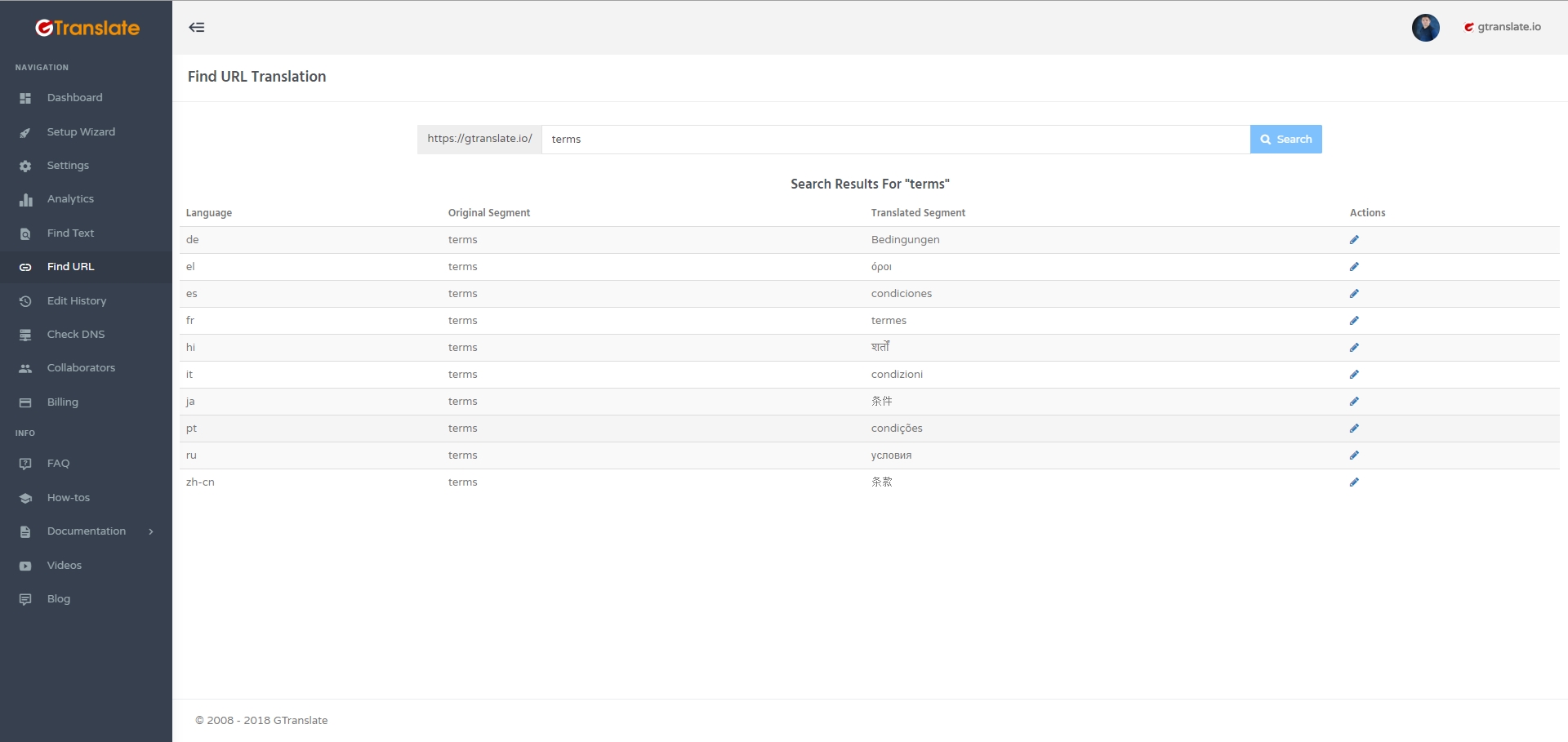
7. Edit History
Although Google's neural translation is already good for popular language pairs and it evolves on a daily basis, there is still a need for human intervention. You can find all the edited content from Edit History and easily navigate to the pages where you have edited that piece.
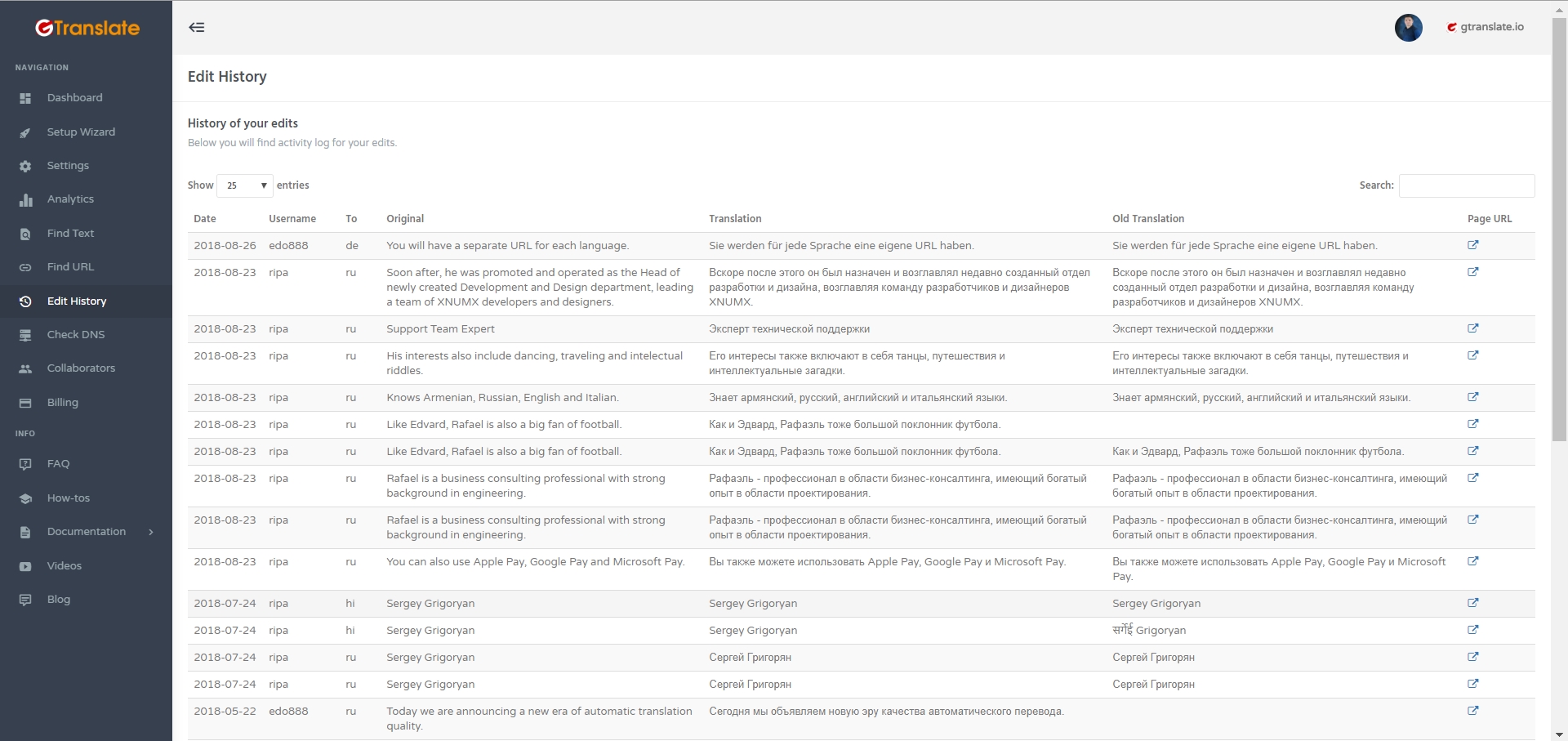
8. Check DNS
As you remember with paid plans of GTranslate we provide you an option to have either sub-domain or sub-directory URL structures for translated versions of your website. You also remember that to have sub-domain URL structure you need to add CNAME records through your DNS zone manager. What is your DNS zone manager, or have you successfully added needed CNAME records? The answer is here.
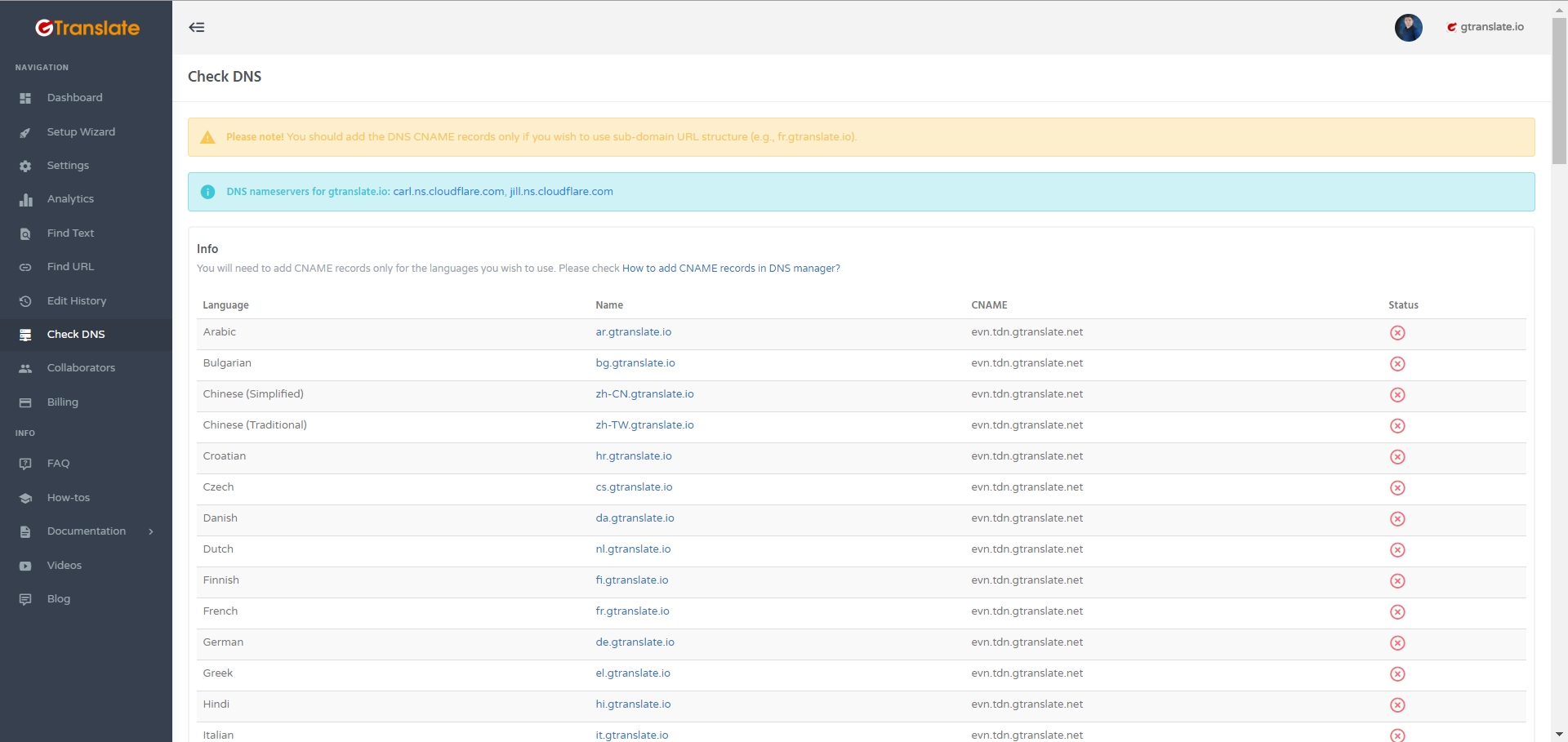
9. Collaborators
Decided to involve more people to improve your translations?
Just visit Collaborators, add a collaborator or administrator for a particular language or for all, and share credentials.
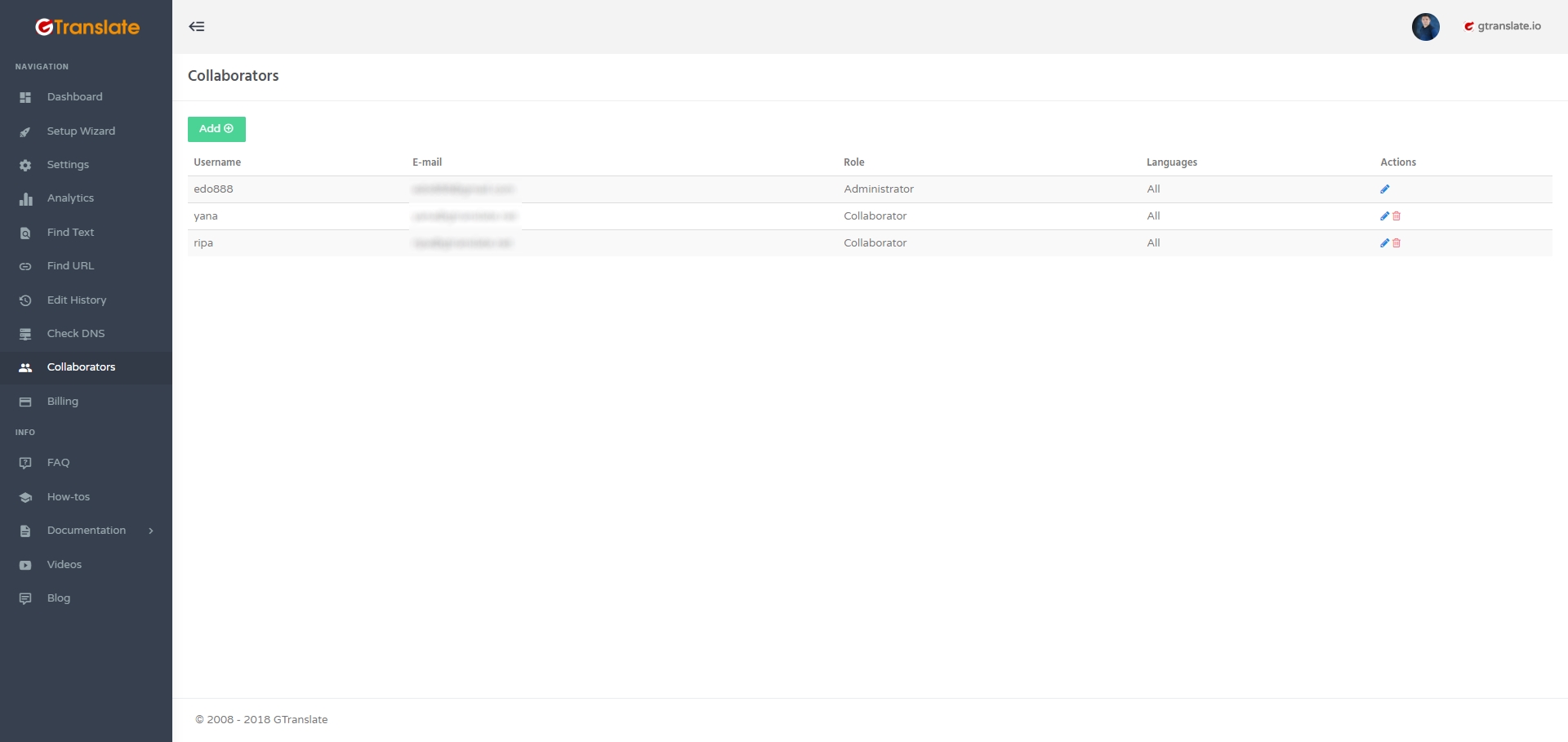
CAUTION: Remember, if a collaborator can edit only from website's edit interface, an administrator can enter your User Dashboard change settings, download invoices/receipts, add more collaborators, etc. Be a little bit cautious when providing administrator access to your GTranslate account.
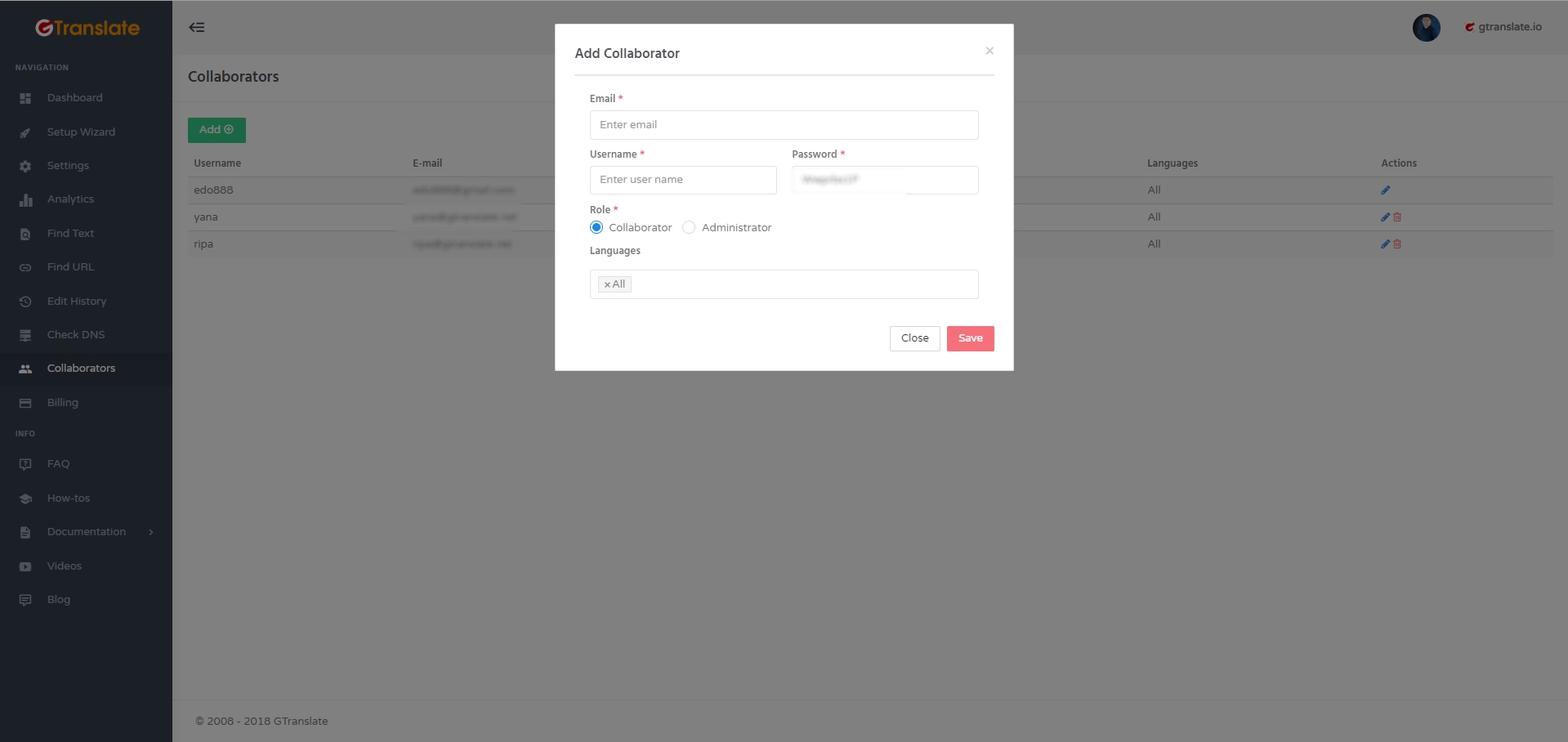
10. Billing
Want to change the payment method, upgrade your plan, cancel the wrong subscription, or just download invoices/receipts for accomplished payments?
You can do it without our help. Billing section is all about it.
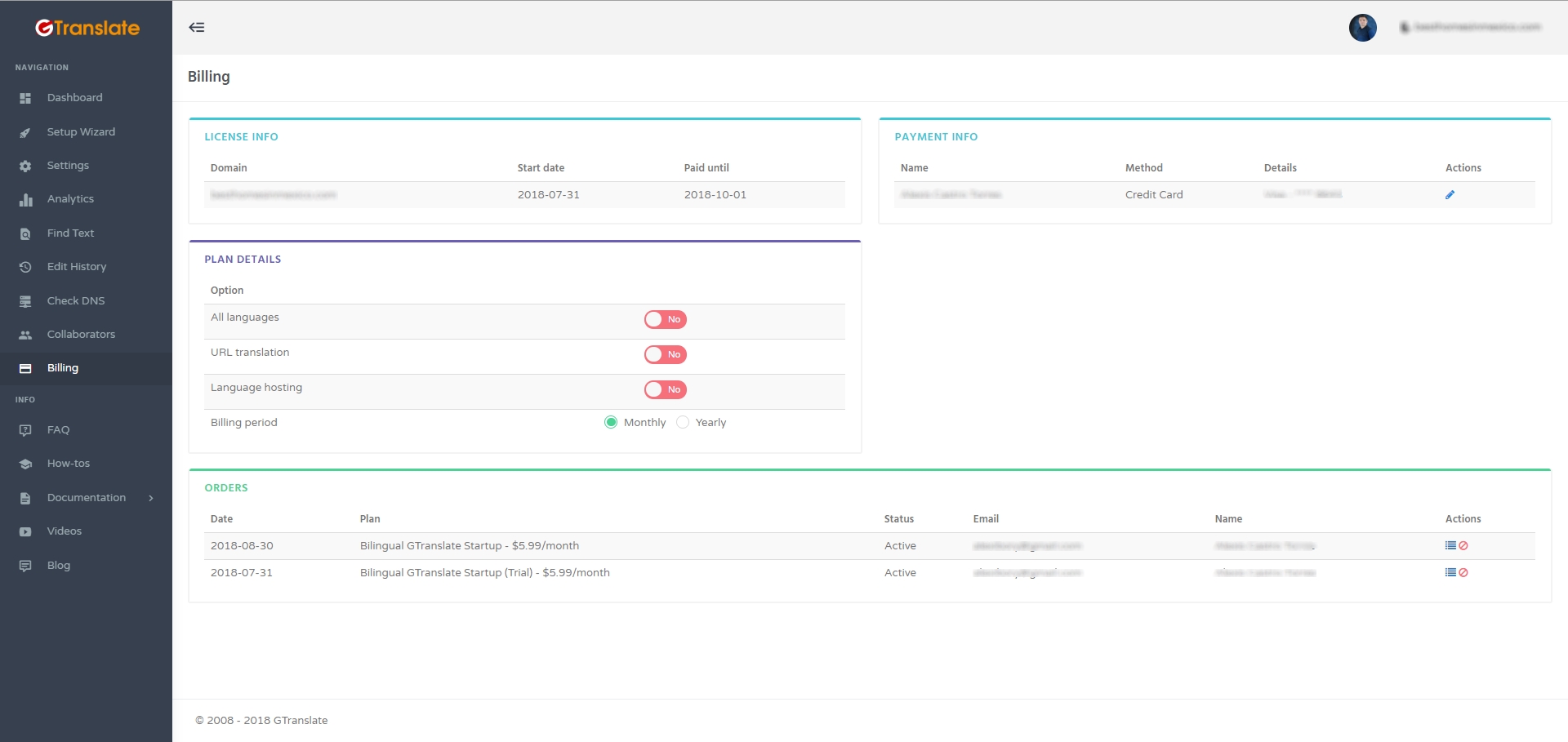
Final word
This is it, your new User Dashboard is ready to serve you.
Make it better suggesting new features, or changes. We are glad to hear any comments.